How To Open WhatsApp On Laptop,
WhatsApp is one of the most popular messaging apps in the world. While it was originally designed for mobile devices, it's now possible to use it on your laptop or desktop computer. In this blog post, we'll show you how to open WhatsApp on your laptop.
Step 1: Download and Install WhatsApp Desktop App
To use WhatsApp on your laptop, you'll need to download and install the WhatsApp Desktop app. You can download it from the official WhatsApp website at https://www.whatsapp.com/download. Make sure to select the appropriate version for your operating system (Windows or Mac).
Step 2: Open the WhatsApp Desktop App
Once you've downloaded and installed the WhatsApp Desktop app, you can open it by clicking on the icon on your desktop or from your Applications folder.
Step 3: Scan the QR Code with your Mobile Device
After opening the WhatsApp Desktop app, you'll see a QR code on the screen. To connect your WhatsApp account on your mobile device to the desktop app, you'll need to scan the QR code using your phone's camera.
To do this, open WhatsApp on your mobile device and go to the settings menu. From there, select "WhatsApp Web/Desktop" and scan the QR code on your laptop screen.
Step 4: Start Using WhatsApp on your Laptop
Once you've successfully scanned the QR code, your WhatsApp account will be synced with the desktop app. You'll be able to access all of your chats, send and receive messages, and use all of the other features of WhatsApp right from your laptop.
Final thoughts
Using WhatsApp on your laptop can be a convenient way to stay connected with your friends and family, especially if you spend a lot of time on your computer. By following the steps outlined in this blog post, you can easily open WhatsApp on your laptop and start chatting away.
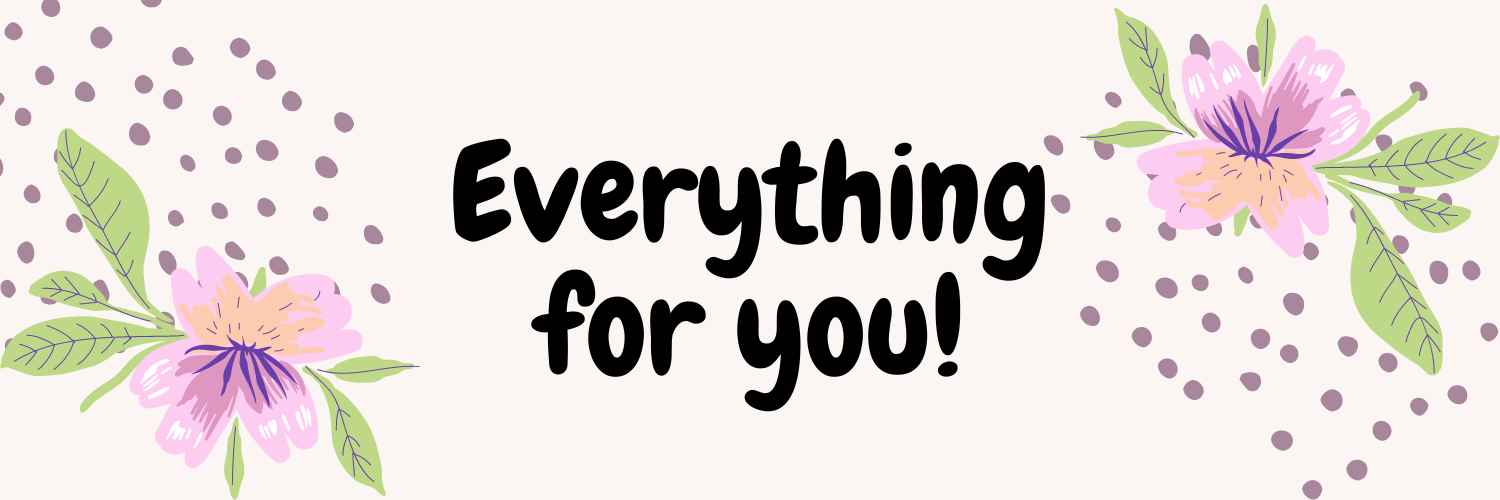
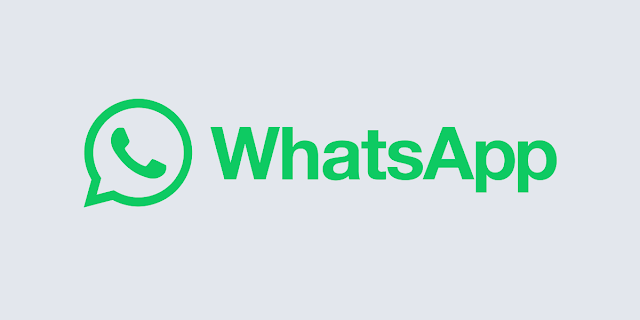


.png)
Post a Comment